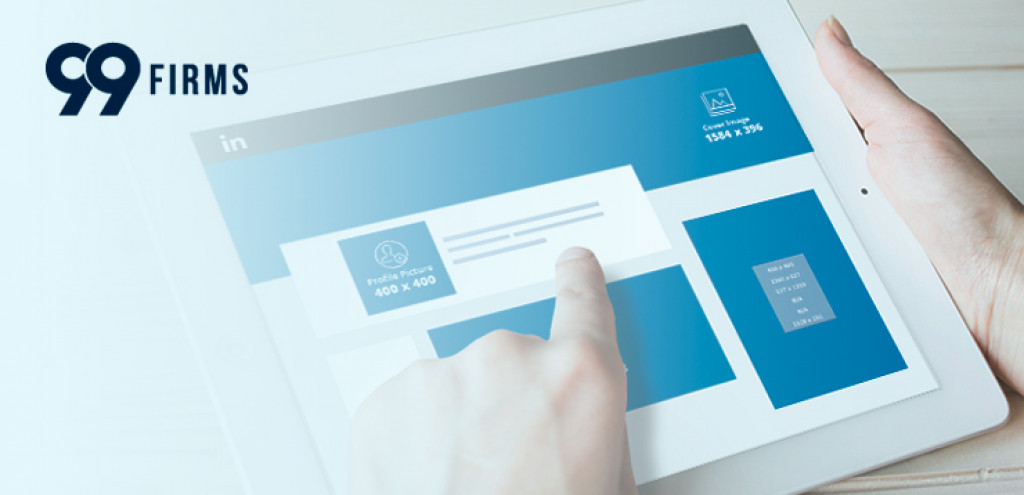
Are you looking for a way to make your LinkedIn profile more engaging? Whether you're on LinkedIn for business or use it for networking and job-seeking, the most convenient way to make your page more appealing is to use a banner or LinkedIn cover photo. But what are the best dimensions for a LinkedIn banner? And what should you include in it? We did some research and created the only guide you need about the LinkedIn banner size and cover photo dimensions. Check it out below!
LinkedIn Banner Dimensions & Specifications
On a professional social media platform such as LinkedIn which hosts millions of businesses, recruiters, and job seekers the only way to stand out from the crowd is to make a great first impression. This is where LinkedIn banners come into play.
Your LinkedIn banner is the first thing users will see when they visit your page. Similar to Facebook's cover photo, it appears behind your LinkedIn profile picture and has an impactful position because it's located at the top of your profile. LinkedIn banners have a narrow aspect ratio which is why it's important to ensure the image is of high quality and attention-grabbing. Moreover, the right banner can make all the difference in whether or not users stick around to learn more about you and what you do. So, making sure you comply with the suggested LinkedIn banner sizes is paramount. Check them out:
- LinkedIn background banner size: 584 pixels wide x 396 pixels tall or 1128 pixels wide x 191 pixels tall
- Logo size: 400 x 400 pixels
- File type: JPEG, PNG, GIF, or BMP
- File size limit: 8MB
LinkedIn Banner Image Tips
When choosing your banner, keep in mind that the goal is to make a great first impression and tell visitors about your company, what you do and why they should care. Here are a few pointers:
- Include your name and title to make it easy for visitors to know who you are and what you do.
- Since you’re using LinkedIn for business purposes, it's recommended to include your company's logo in the banner. Given that most people recognize a brand by its logo this will not only help you with branding but it will make it easier for users to connect with your business.
- A good idea is to include your website address to give visitors a place to go if they want to learn more about your company.
- Adding your tagline or USP to your LinkedIn banner is another great way to stand out from the competition. Providing this information will help you communicate what makes you stand out from the crowd.
- Make it easy for visitors to take action by adding a call-to-action such as "learn more," "get a quote," or "contact us." This way, you can increase leads and conversions from your LinkedIn profile.
- If you're targeting a local audience, it's a good idea to include your city or state in the LinkedIn banner photo.
- Choose images that are high quality and reflect your brand. Avoid stock photos as they can make your company look unprofessional. Instead, use images of your products, team, office, and/or satisfied customers.
- The color scheme of your LinkedIn banner image should match your brand and be pleasing to the eye. You want visitors to stay on your profile long enough to read the text so using light colors is best.
Now that you know what goes into creating an effective banner for your company page, it's time to learn about personal LinkedIn banners or otherwise known as cover or background images.
LinkedIn Cover Photo Size & Specifications
Your LinkedIn cover image is a fantastic method to demonstrate who you are and can definitely be of some assistance if you're looking to land a job or promote the organization you're working for. And while the profile picture doesn't leave that many options for self-promotion, unless of course, you are using #OpentoWork on LinkedIn, the cover photo gives you a bit more space to show off your personality and what you do. So here is the recommended LinkedIn background photo size:
- Cover photo size: 792 pixels wide x 191 pixels tall or 800 pixels wide x 200 pixels tall
- File type: JPEG or PNG
- File size limit: 4MB
LinkedIn Cover Photo Tips
Size is not the only thing that matters when it comes to using visuals on LinkedIn. In fact, when choosing what LinkedIn background image to include or if you wish to make a custom one, it's important to keep a few other things in mind. So here are some tips on how to highlight your achievements using your LinkedIn header (or background) image without appearing overly promotional:
- Avoid using too much text
You want visitors to be able to see the image and not be distracted by too much text. So, keep it short, sweet, and to the point but also welcoming and friendly. Also, since it's a personal LinkedIn cover photo, unless you're into graphic design or something similar, it's best to avoid using text since a good image often speaks louder than words.
- Make sure the image is high quality
Think of the default LinkedIn cover image, blue with dots and lots of lines, it's not the most visually appealing but it's still easy on the eyes and most importantly, represents what LinkedIn's all about —networking. So when choosing or creating your own header image, make sure it's something that is high quality and not too busy. You want visitors to be able to see it clearly and also remember you because of it.
- Instead of using many different colors, use shades of one color
It's not only easier on the eye but it's also less chaotic. And since you want your profile to ooze professionalism, it's best to use colors that represent trustworthiness such as blue, green, or even grey. Unless, of course, you work for a company that has a colorful logo, like the United Colors of Benetton or Google, or an organization that is all about fun, like Disney.
- Experiment with call-to-action
A small and subtle call-to-action can go a long way in promoting what you do without being too overbearing. So if you're looking for a job, you can include "seeking new opportunities" or "open to new challenges". If you're promoting a product or service, you can use "learn more" or "sign up now". Just make sure it's not too big or in-your-face as that will only turn visitors away.
- Use a landscape image
While it's not necessarily a must, using a landscape image as your LinkedIn cover photo is often a good idea as it gives you more room to work with and also, may speak directly to your client's needs. Say you're working for a travel company, using an image of the Eiffel Tower, the Statue of Liberty or some holiday resort would definitely score you some points.
- Choose an image that truly reflects who you are
And finally, your LinkedIn profile is a way for others to get to know you, so make sure the cover photo is a good representation of who you are. If you're in a creative field, feel free to experiment with different images but if you work in a more corporate environment, it's best to stick to something simple yet memorable like the people you serve or your workspace.
Final Words
Remember, your LinkedIn profile is often the first impression potential employers or clients will have of you so it's important to make sure it's a good one. And while the cover photo is only a small part of your profile, choosing the right size and image can make all the difference in making your profile stand out from the rest. So go ahead and experiment until you find the perfect LinkedIn banner size and image for you.


