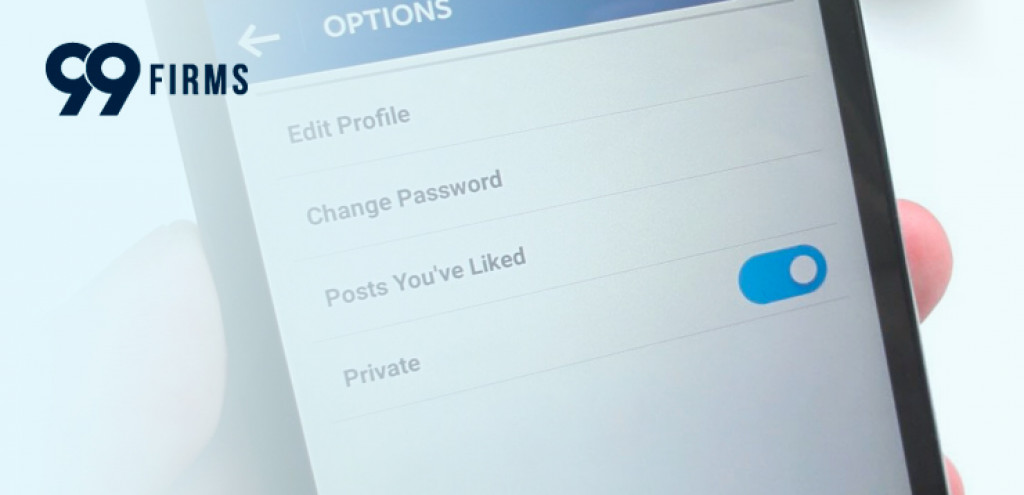
LinkedIn is a powerful networking tool that, among other things, shows who's viewed your profile and whose profile you’ve recently visited. So, what if, for whatever reason, you don't want other people to see your profile? Or, what if you only want certain people to see it? LinkedIn private mode is perfect for members who want to control their privacy on this platform. Below we'll show you how to make LinkedIn private and give you some tips on how to make the most of this setting. Let's turn our work mode on, shall we?
What Is Private Mode on LinkedIn?
When you visit someone's LinkedIn profile, you're sharing your information with other members by default. In other words, the platform keeps track of your data when you go to someone’s profile, meaning this member will see that you've been on their page. This is made possible via LinkedIn's popular “Who's viewed your profile” feature which may be handy if you want to signal to someone you're interested in connecting with them. But given that one cyberattack happens every 39 seconds, it is understandable that some might not feel comfortable sharing valuable information with random LinkedIn members.
To give its users the ability to view profiles and search LinkedIn anonymously, so that they feel comfortable about the information they’re sharing, the platform offers private and semi-private modes. LinkedIn private mode is a feature that allows you to browse the site without sharing your identity with other members. When you enable this feature, your profile information and activity will be hidden from other members when you're signed in. This means that if you visit someone's profile while in Private Mode, they won't be able to tell that you've been there.
Similarly, when you have the semi-private mode on, details such as your job title, company, school, and industry will be shown to the member you're looking at (for example, it will say content writer at 99firms or student at Oxford University).
Is Private Mode Part of LinkedIn Premium?
Private mode or LinkedIn incognito is free for all users, both premium and non-premium. But there is a catch. With a Premium account, you can browse privately, and still have a list of people who've viewed your profile in the previous 90 days, which is not the case with the free (Basic) account. When set to private mode, the free account will not show you this list. On the bright side, LinkedIn Premium members still can't view someone browsing in private mode, so your privacy is safe.
How to Make Your LinkedIn Profile Private
Private Mode is a great way to keep your activity on LinkedIn hidden from recruiters, potential employers, and other members who might be snooping around your profile. If you're not interested in sharing your data, including your LinkedIn profile photo, with other members, this feature is definitely for you! And the great news is that LinkedIn enables you to make your profile either private or semi-private. Here's how to search and view LinkedIn anonymously:
- To turn on private mode, go to the "Me" section at the top of your LinkedIn page.
- From the drop-down menu select the "Settings & Privacy" section.
- Click " Visibility" on the left.
- Select "Change" located next to "Profile Viewing Options".
- Change to "Private Mode" from the set of options available.
After you've updated your profile viewing options to Private Mode, no one will be able to see your profile details when you visit their LinkedIn page. Instead, they will only receive info stating “LinkedIn Member —This person is viewing profiles in private mode”.
How to Turn On Semi-Private Mode on LinkedIn?
Going full LinkedIn incognito mode does not work for everyone, especially if you are job seeking. If you want potential employers to see your profile, you can set it to the semi-private mode which still hides some information from members, but not all.
- To turn on semi-private mode, go to the "Me" section at the top of your LinkedIn page.
- From the drop-down menu select the "Settings & Privacy" section.
- Click on "Visibility" located on the left.
- Select "Change" next to "Profile Viewing Options".
- From the set of options available, choose "Private profile characteristics (i.e. job title and industry)".
After you update your profile viewing options to semi-private mode, recruiters and other LinkedIn members will still be able to see some of your profile information when they visit your page.
But if you're not interested in sharing any data with LinkedIn or other members, the private mode is the way to go!
How to Make the Most Out of LinkedIn Private Mode?
Private Mode is a great feature that can help you protect your online identity, keep your profile private and advance your B2B social media strategy. Here are some tips on how to take full advantage of LinkedIn incognito mode:
You can use it to generate leads:
LinkedIn is packed with high-level marketing executives, CEOs, and decision-makers and it's no news that it's the most effective platform for B2B marketing, lead generation, and outreach. So can the LinkedIn anonymous mode help this?
When you are building a cold audience from scratch, the first step is to find the right people to connect with without them knowing that you're going to message them. LinkedIn private browsing can help you do just that without revealing your identity. And, once you've got your list of leads and your LinkedIn profile fully optimized, you can start sending connection requests and messages with LinkedIn Private turned off.
It's great for (competition) research:
LinkedIn's private mode is perfect for when you're doing research on a competitor or trying to find out more about a potential client. It can help you run a full competitor analysis starting with what groups they're in, what articles they're sharing, and who their connections are. And the best part is that when you're doing a search on LinkedIn anonymously, it will be done without your competitors knowing you've been looking.
Recruiting too:
LinkedIn is the holy grail for recruiters with 87% regularly using it. It's a great platform to not only find potential candidates but also research them in detail before even reaching out. When you search LinkedIn anonymously you can easily create a shortlist of potential prospects without alerting them that you're interested. Simply put, it gives you the ability to snoop around without getting caught.
Final Verdict: Should You Make LinkedIn Private?
LinkedIn is all about connecting with others and exploring new prospects and possibilities. In that regard, frequent use of LinkedIn Private mode may not be the best policy. You should make LinkedIn Private if you're looking for more privacy while networking online or researching competitors, but keep in mind that you'll be limited in terms of what you can do on the platform.


